Contracts:
A contract is a written or spoken agreement, especially one concerning employment, sales, or tenancy, that is intended to be enforceable by law.
To create a contract, follow these steps:
1. Follow the customer profile (click "customer" on the homepage, then click "view" under the customer's name).
2. Click on "contract" and "add a new contract."
The following fields are expected to be filled accurately:
- Contract: where the customer details will be automatically populated.
- Project: relating to the contract that is being prepared.
- Subject: stating the clear definition of the contract.
- Contract Value: the exact contract value, ensuring alignment with the invoices sent and the proposal.
- Contract Type: choose the appropriate contract type, with their respective characteristics.
- Start Date: Specify the commencement date of the contract.
- End Date: Set the due date for the contract's completion.
- Description Box: Provide a detailed description to offer a clear understanding of the contract, including the involved parties.
When you save, you can view your contract on the right side of your screen, with attachments, comments, renewal history, tasks, notes, templates, email tracking, and toggle options made available.
You can also choose to view the contract as a PDF, download it, or print it. You can email the contract directly, and by clicking the "more" button, you can mark your contract as signed if it has been signed, you can copy the contract, or delete it.
You can choose to select "available merge fields" or "Click here to add content" if you desire to explore these options.
Upon successful saving, you will receive a notification confirming the successful preservation of the contract.
Should you require further assistance or have any queries, do not hesitate to contact the support team.
Thank you.