**Tasks**
Tasks are specific actions that need to be completed.
To create a new task, follow these steps:
1. Click on "Task" on your homepage. Immediately displayed is a task summary that includes the following (tasks not started, tasks in progress, tasks being tested, tasks awaiting feedback, and completed tasks).
2. Click on "New Task" and fill in:
- The subject of your task.
- The hourly rate.
- Duration: the specific period a given task is to be completed.
- Set the priority: it can be high, medium, or low.
- Recurrence: states if the task is a recurring one and the frequency at which it occurs.
- Related entity (leads, estimate): pick the customer with the related task.
- Select the assignees: persons assigned to the task and set as administrative report.
- Pick the followers: persons within the organization whom you want to include in the execution of the task.
- Add your tags: it will help you find a task easier.
3. At the bottom, you will find a box where you can input your task description in detail. Then click "Save."
4. You will be directed to another page where you can mark your task as completed or not. You can create a description, add an item checklist, and leave your comments, then click "Save."
**PS:** You can set timers for your tasks. The timesheets display comes after you have successfully saved your tasks. On the timesheet, you can select specific timeframes for independent tasks and set timers for notifications. It also includes administrative functions for efficiency.